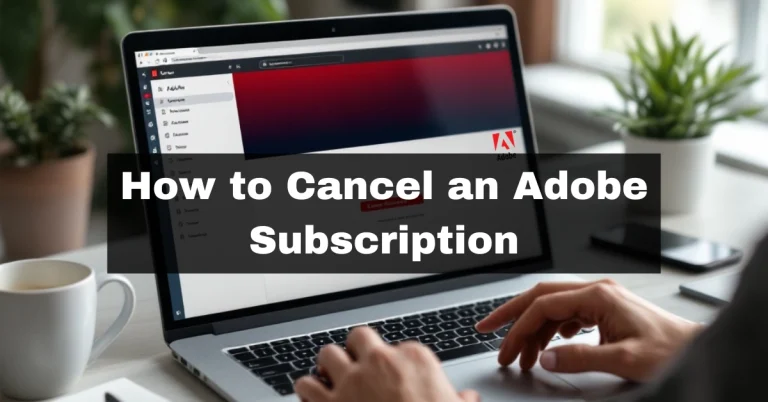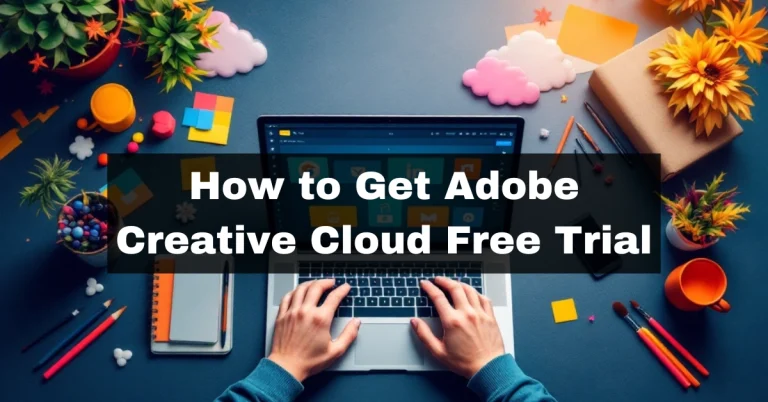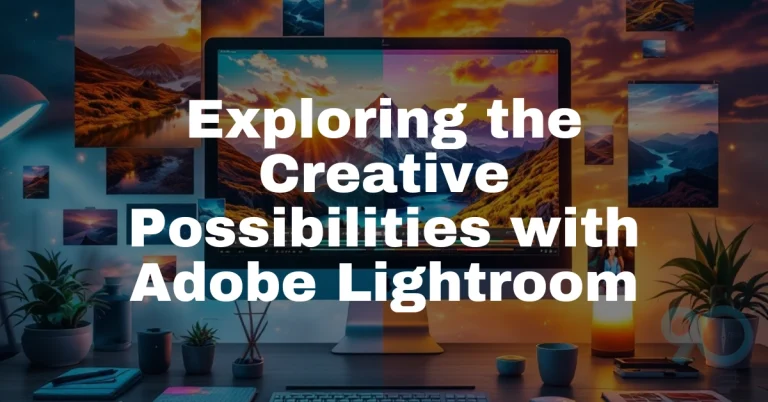Adobe After Effects is a powerhouse for creating motion graphics, visual effects, and stunning animations.
While many users are familiar with its basic tools, the software contains hidden gems that can revolutionize projects.

These features not only improve creativity but also boost efficiency and control.
Let’s talk about some of the top features of After Effects that you might not know about.
💡 Learn more: Is After Effect Worth the Cost?
Key Points
- Discover advanced tools for compositing, animation, and memory management.
- Unlock hidden menus and modes to enhance your workflow.
- Explore features for precise control over masks, layers, and transitions.
1. Preserve Underlying Transparency for Complex Compositing
Achieving clean and precise transparency can be tricky when working with multiple layers.
The Preserve Underlying Transparency feature simplifies this by ensuring that the transparency of lower layers is respected.
- How it works: Activate this option on the desired layer to maintain the visibility of transparent areas beneath it.
- Why it’s useful: Perfect for creating layered animations where individual elements need seamless integration.
- Example use: Imagine designing a title animation over a video with transparent text—this tool keeps the effect sharp without requiring extra masking.
2. Stencil and Silhouette Modes for Intricate Masks
Blending modes like Stencil Alpha and Silhouette Alpha allow for more advanced control over layer interactions.
These modes help create unique masks and cutouts effortlessly.
- Stencil Alpha: Only the areas defined by the alpha channel of the selected layer are revealed.
- Silhouette Alpha: Does the opposite, masking areas the alpha channel defines.
- Applications: It is excellent for adding dramatic lighting effects, designing custom shapes, or integrating 3D assets into your scene.
Pro Tip: Combine these modes with effects like Glow or Blur for creative visuals.
3. Secret Menu for Enhanced Performance
Did you know that After Effects has a hidden menu? Access this by holding the ‘Shift’ key while navigating to Preferences > General.
- Features include:
- Disabling layer cache for faster rendering in specific scenarios.
- Setting purge intervals to clear memory automatically during renders.
- Who benefits: Ideal for those working on large projects or encountering memory-related issues.
This feature provides a behind-the-scenes look at After Effects’ rendering processes, letting you optimize performance when handling resource-heavy compositions.
4. Auto-Keyframe Mode for Streamlined Animation
Animating in After Effects often requires manually setting keyframes for every property change, but Auto-Keyframe Mode does the heavy lifting for you.
- How it works: Enable this mode, and After Effects automatically creates a keyframe whenever you adjust a property.
- Advantages:
- Speeds up the animation workflow.
- Reduces the chance of missing important keyframes.
- Best use cases: Quick motion tests or adjusting parameters for multiple layers simultaneously.
Auto-Keyframe Mode can save hours of manual effort for detailed animations, leaving you more time to refine your project.
5. Feathered Masks for Seamless Transitions
Sharp edges in masks sometimes don’t work for soft, blended visuals.
After Effects allows you to create variable feathered masks for smoother results.
- How it works: Use the Mask Feather tool to adjust the feathering around the edges of a mask.
- Why it matters: Creates natural transitions between masked and unmasked areas.
- Where it shines: Blurring objects into backgrounds, adding soft light effects, or transitioning between scenes.
This tool gives artists finer control over their compositions, helping deliver professional-quality visuals.
6. Sequence Layers for Staggered Animations
Creating sequential animations can be time-consuming if done manually. The Sequence Layers function makes this process almost instant.
- How it works: Select multiple layers, then choose Animation > Keyframe Assistant > Sequence Layers.
- What it does: Automatically arranges layers so each starts as the previous one ends.
- Best used for:
- Creating slideshow presentations.
- Staggering text animations.
This feature ensures perfect timing and is a must-have for projects requiring smooth, sequential transitions.
7. Keyframe Indices for Better Animation Control
Animating complex scenes often means managing hundreds of keyframes. Keyframe Indices help by labeling each keyframe with a sequential number.
- Why it’s helpful:
- Provides clear references for keyframe positions.
- It makes it easier to fine-tune animations or fix errors.
- Use case: Detailed motion graphics where precision is essential, like character animations or synced text effects.
Pair this tool with Auto-Keyframe Mode for even greater animation efficiency.
8. Hidden Easter Egg: Sheep Sound Effect
This quirky feature is sure to make you smile! After Effects includes a hidden sheep sound effect that can be accessed through specific actions within the software.
Adobe After Effects includes a playful easter egg that emits a sheep sound when activated. To experience this feature, follow these steps:
- Create a New Composition: Open After Effects and start a new composition.
- Add a Layer: Insert any layer into your composition, such as a solid layer.
- Open the Effect Controls Panel: Navigate to Window > Effect Controls to display the panel.
- Activate the Sheep Sound: Hold down the Shift key and click just to the right of the layer name in the Effect Controls panel. If done correctly, you’ll hear a “Baaaaa” sound.
This Easter egg has been part of After Effects for many versions and is a lighthearted feature that users can discover.
Unlocking Your After Effects Potential
These lesser-known features of Adobe After Effects prove that it’s more than just a motion graphics tool—it’s a creative powerhouse.
Exploring advanced options like Preserve Underlying Transparency, Stencil Modes, and Sequence Layers can help you achieve higher-quality animations faster and more precisely.
Start incorporating these features into your next project and watch your workflow improve dramatically!