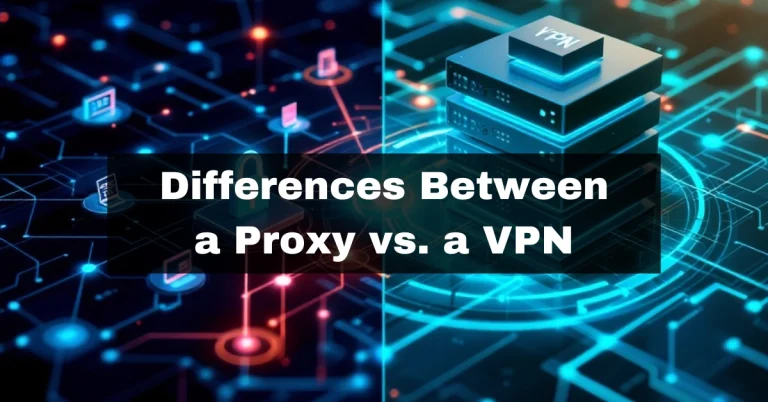Yes, using a VPN might cause issues with AirDrop, mainly if the VPN blocks local network traffic.
AirDrop creates a direct connection between nearby Apple devices using Wi-Fi and Bluetooth.
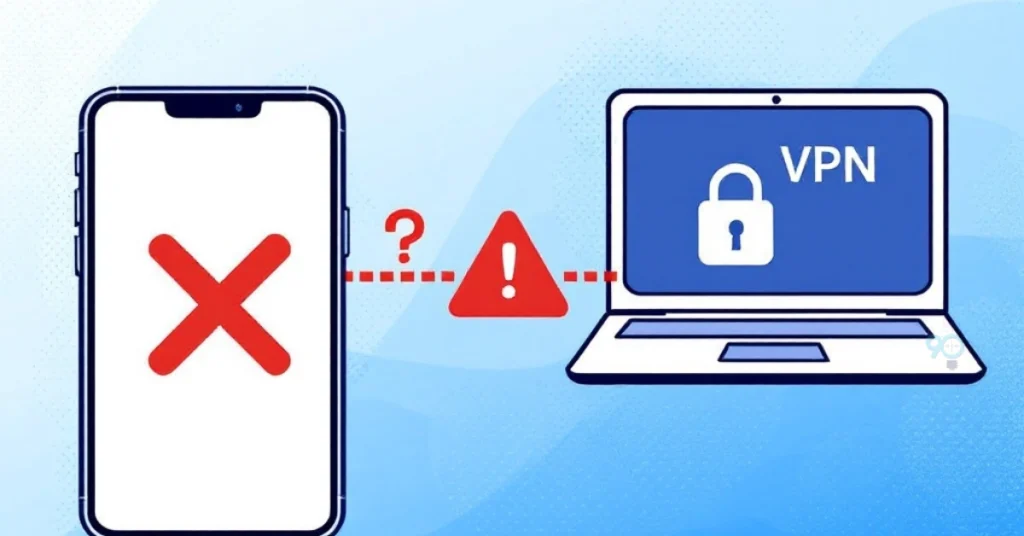
Some VPNs interfere with this by restricting local connections for security reasons.
If AirDrop isn’t working, try turning off your VPN temporarily to see if that resolves the problem.
How AirDrop Works
AirDrop uses a combination of Bluetooth and Wi-Fi to establish a direct connection between devices.
This connection does not require the internet but relies on local networking to discover nearby devices and transfer files.
Key Features of AirDrop:
- Bluetooth: Used to discover nearby devices.
- Wi-Fi: Facilitates file transfer at high speeds.
- Local Networking: Essential for device discovery and communication.
How VPNs Can Interfere with AirDrop
VPNs are designed to route your internet traffic through secure servers, often bypassing or blocking local network traffic for privacy and security.
This can disrupt AirDrop’s ability to find and connect with nearby devices.
Common Scenarios:
- Local Network Blocking: Many VPNs disable local device communication by default.
- Network Configuration Changes: VPNs may alter your device’s IP settings, confusing AirDrop’s discovery protocols.
- Firewall Restrictions: Some VPNs have built-in firewalls blocking AirDrop’s communication ports.
How to Fix AirDrop Issues Caused by a VPN
If your VPN is interfering with AirDrop, here are some solutions:
1. Temporarily Disable the VPN
The most straightforward fix is to turn off your VPN while using AirDrop:
- Open your VPN app.
- Toggle the VPN connection off.
- Retry AirDrop.
2. Enable Local Network Access in VPN Settings
Some VPNs allow local networking exceptions:
- Go to your VPN’s settings.
- Look for options like “Local Network Access” or “Bypass LAN Traffic.”
- Enable these features.
3. Use Split Tunneling
Split tunneling allows specific apps or traffic to bypass the VPN:
- Check if your VPN supports split tunneling.
- Configure AirDrop or local network traffic to bypass the VPN.
4. Update Your VPN App
Outdated VPN software can cause compatibility issues:
- Visit the App Store.
- Check for updates to your VPN app.
- Install the latest version.
Do All VPNs Interfere with AirDrop?
Not all VPNs interfere with AirDrop.
Premium VPNs often include split tunneling and local network access to ensure compatibility with local services.
However, free or basic VPNs may lack these options.
Recommended VPN Features:
- Local Network Bypass: Ensures AirDrop functionality.
- Customizable Firewall Settings: Allows specific connections.
- Split Tunneling: Selective traffic routing.
When to Contact Support
If you have tried the solutions above and AirDrop still isn’t working, consider reaching out to:
- VPN Support Team: They can guide you on configuring settings.
- Apple Support: For AirDrop-specific troubleshooting.
Conclusion: Airdrop and VPNs
A VPN can interfere with AirDrop by blocking local networking, but this issue is often easy to fix.
Temporarily disabling your VPN or adjusting its settings usually resolves the problem.
For a seamless AirDrop experience, choose a VPN that supports local network traffic or provides split-tunneling options.
Affiliate Disclosure: 90SecTech participates in affiliate programs and may earn a commission from purchases made through our links. This supports our work at no extra cost to you.